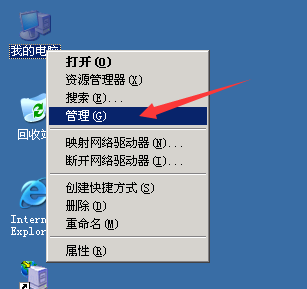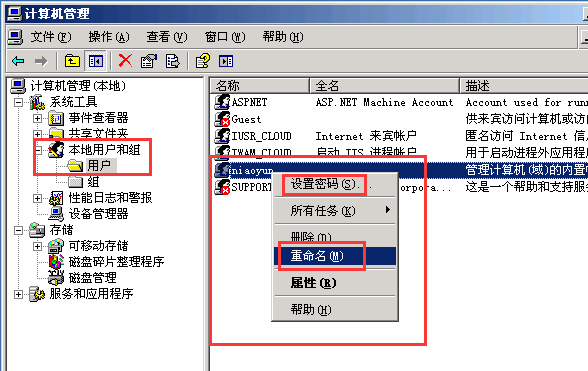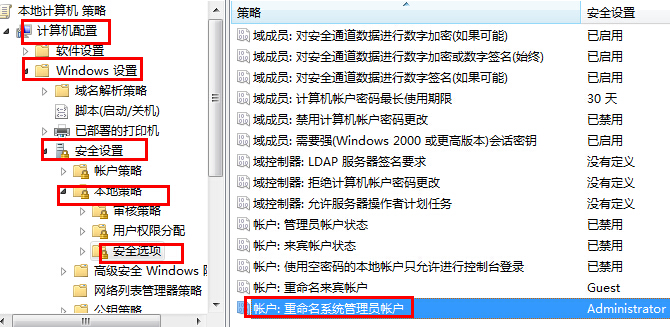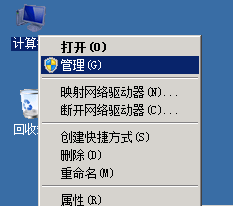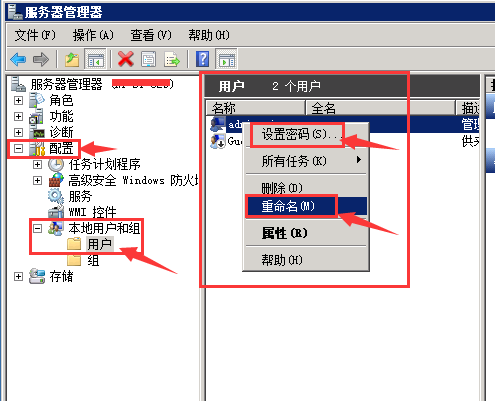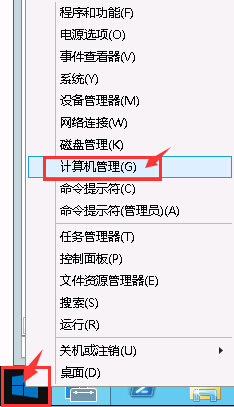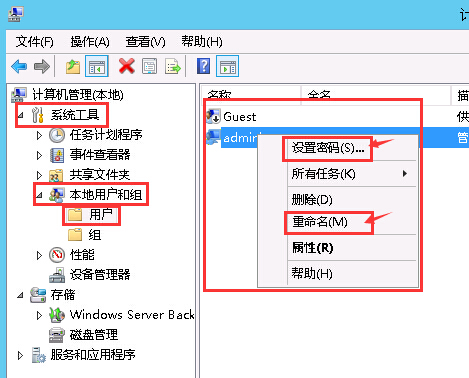|
开通服务器后,为了安全起见,应及时修改默认账户名和密码,修改方法如下: 一、Windows Server 20031、远程登录服务器,右击“我的电脑”——点击“管理”,如下图:
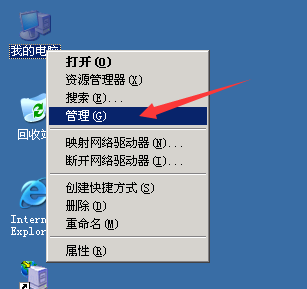
2、找到“本地用户和组”——点击“用户”,右击要修改的用户名——选择“重命名”、“修改密码”即可完成设置,如下图:
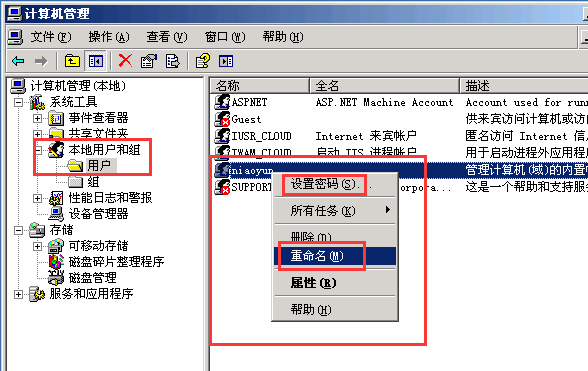 注意:如不能修改,可能是组策略的安全设置导致,可在组策略修改。运行中输入:gpedit.msc,然后如图:
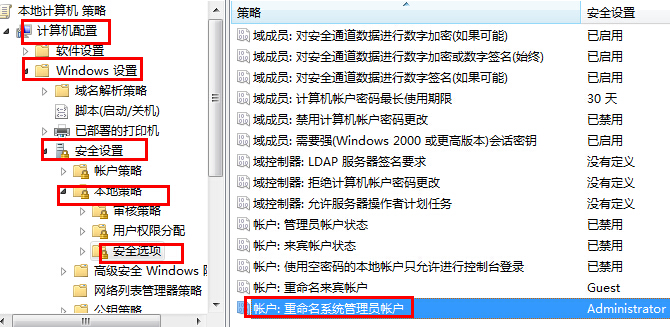 二、Windows Server 20081、远程登录服务器,右击“计算机”——点击“管理”,如下图:
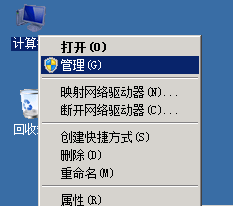
2、在出来的服务器管理器界面中,找到“配置”——“本地用户和组”——点击“用户”,右键要修改的用户名——选择“重命名”、“修改密码”即可完成设置,如下图:
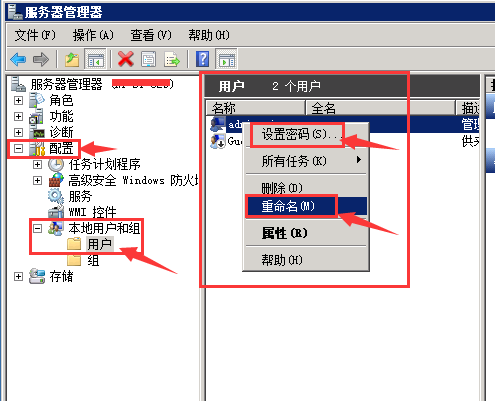 三、Windows Server 20121、右键系统桌面左下角“Windows图标”,点击 “计算机管理”,如下图: 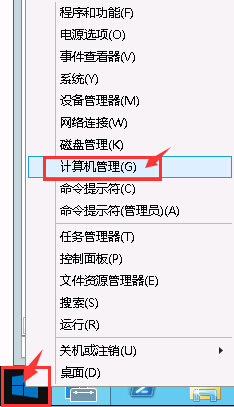
2、在出来的计算机管理界面中,找到 “系统工具”—- “本地用户和组”——点击“用户”,右键需要修改的用户名——选择“重命名”、“修改密码”即可完成设置,如下图:
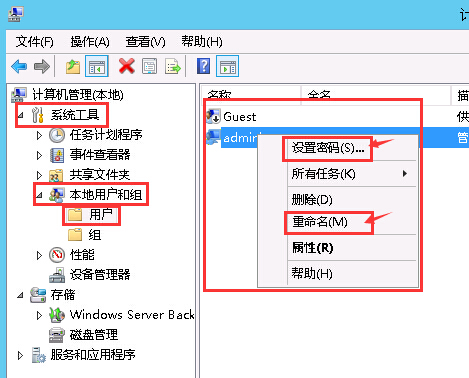
如密码遗忘或丢失,可提交工单申请重置。
|